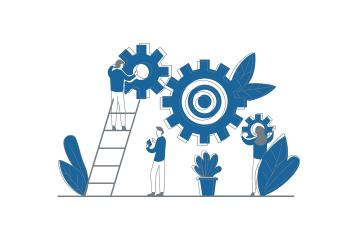How Can We Help?
Created On
byWanPulse
You are here :
< Back
Overview
In order to manage your devices, you need to enroll them.
Different Status Legend :
 : Your device is enroll. It can now accepts commands, Remote Desktop Sessions, etc…
: Your device is enroll. It can now accepts commands, Remote Desktop Sessions, etc…
 : Your device is going to be enrolled. If stuck in this state, please check the device connectivity or that you have free seats available on your licences.
: Your device is going to be enrolled. If stuck in this state, please check the device connectivity or that you have free seats available on your licences.
 : The device is not enrolled. There is nothing you can do with this device, it needs to be enrolled first
: The device is not enrolled. There is nothing you can do with this device, it needs to be enrolled first
 : The device is going to be unenrolled soon. There is nothing you can do with this device anymore, even if the unenrollement process is not over yet
: The device is going to be unenrolled soon. There is nothing you can do with this device anymore, even if the unenrollement process is not over yet
Enroll a device
Client-Side prerequisites :
- The device agent needs to be installed properly with the Communication URL corresponding to the Server Address. If there is no communication URL set on the agent, it is still possible to enroll it through the Discovery Feature (Requires the port 9999 to be open for incoming communication on the client)
- The internet connection between the agent and the server needs to be fully operational. If there is a proxy on the device, the proxy credentials needs to be filled inside the Device Agent configuration file.
- The port 443 needs to be open for outcoming communications. Otherwise, a custom port can be used if the port 443 is not allowed in your environnment.
- The device agent needs to support TLS 1.1 and further for HTTPS communication. The security can be lowered on the server side in order to allow weaker protocols, but this is not recommanded.
Server-Side prerequisites :
- The port 443 needs to be open for incoming communications. Otherwise, a custom port can be used if the port 443 is not allowed in your environnment.
- The server need to have enough License seats in order to enroll new devices.
How to enroll ?
- Simply righ-click on a device inside your Device Enrollment List and choose Enroll. You device will enroll within minutes.
Unenroll/Remove a device
When a device should be unenrolled ?
- Only when the device doesn’t exists anymore (broken or sold). We don’t recommend to unenroll a device when it goes under maintenance for the following reasons :
- Your device will lose the server Communication URL. It will not be available for enrollment anymore without a manual installation of this address in the Device Agent configuration file.
- Your device will come back from maintenance, whereever it goes in your company, so there is no need to unenroll it, as it will actualize its state when back online.
- Even if there is a re-imaging of the device, the system will still be able to find the device back, so there is Device Agent configuration file. in this case.
- A device should be removed only when the device doesn’t exists anymore and you are 100% sure that you will never use it again. The device will disappear from the server when this action is triggered, and it won’t be able to come back.
How to unenroll/remove a device?
- Simply righ-click on a device inside your Device Enrollment List and choose Remove or unenroll.