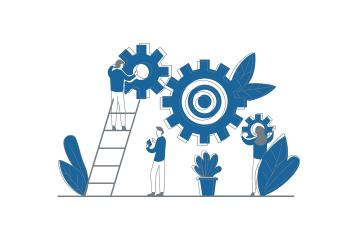How Can We Help?
Device Health & Security
The ProVConnect Device Agent, when executing an inventory command, will gather data about its Health and security, and then send the data back to the server. Those data are displayed on the device list in a friendly user way and gives information to the administrators for all his devices’ health and security.
It is also possible to monitor those properties in order to engage preemptive actions in case of non-conform devices following administrators’ requirements in terms of health and security. Monitoring the Health and security of the device will also give much more accurate data over time.
Device Health Data
Devices List display
The Health data are displayed with colored squared shaped icons.
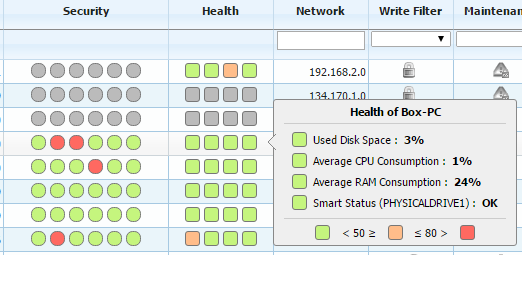
 : Property considered as healthy (< 50% or smart Status OK)
: Property considered as healthy (< 50% or smart Status OK) : Property considered non healthy (<= 80% or smart Status OK)
: Property considered non healthy (<= 80% or smart Status OK) : Property in a critical state (>80%)
: Property in a critical state (>80%) : Property Not Monitored
: Property Not Monitored
Used Disk Space : the free space on the system disk
Average CPU Consumption : a mean of the CPU consumption (over 1 min of activity)
Average RAM Consumption : a mean of the RAM consumption (over 1 min of activity)
Smart Status : The smart status of the system disk
Important : The frequency of the update of this data is according to the frequency of the following Health Monitoring Rule (15 min per default).
Health monitoring rule
Load this rule on your devices will allows frequent updates of the Health data on the Devices List. See the section regarding Monitoring Rules for explanations about this feature.

Good practices :
- Adjust the polling Frequency to your need. If you need real-time data, you can set the polling frequency to 1 or 2 minutes.
- Adapt the values of the condition trigger to what is most critical for your devices.
- Use an automatic policy to deploy the rule on your devices
Note : As this is a rule with extra function, it can’t be deleted.
Device Security Data
Devices List display
The Security data are displayed with colored rounded shaped icons. They come from the windows security center.
In order for third party security solutions (antivirus, antimalware, or antispyware) to be compliant with Windows… they are required to register themselves with Security Center and report any subsequent status changes. Only in this case the ProVConnect Device Agent will recognize these third party security solutions in the security data.
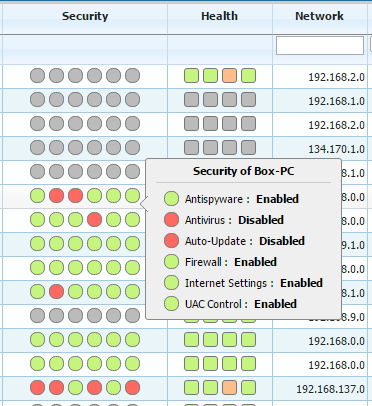
 : Property Enabled
: Property Enabled : Property Disabled
: Property Disabled : Property Not Monitored
: Property Not Monitored
Antispyware : Enabled if the device has an active Antispyware
Antivirus : Enabled if the device has an active Antivirus
Auto-Update : Enabled if the device has an active Auto-Update
Firewall : Enabled if the device has an active Firewall
Internet Settings : Enabled if the device has an active Internet Settings
UAC Control : Enabled if the device has an active UAC Control
Important : The frequency of the update of this data is according to the frequency of the following Health Monitoring Rule.
Security monitoring rule
Load this rule on your devices will allows frequent updates of the securitydata on the Devices List. See the section regarding Monitoring Rules for explanations about this feature.

Good practices :
- Adapt the values of the condition trigger to what is most critical for your devices. For example, you might want to trigger an alert only when Antivirus is Disable.
- Use an automatic policy to deploy the rule on your devices.
Note : As this is a rule with extra function, it can’t be deleted.