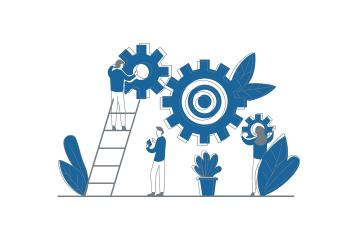How Can We Help?
If you have issues or bad performance with the Remote VNC Connection on your ProVConnect management server, it can usually be solved by updating your devices with the newest versions of the Ultra VNC server.
Remove the old version
Before installing the newest version, you must remove the old version that is installed on your devices. This is not an automatic process with UltraVNC Server and more than one installation can be found on a device, which brings issues.
Commands to remove the old X86 version (the X86 version is installed by default by the ProVConnect agent installer ) :
- “c:\Program Files (x86)\UltraVNC\unins000.exe” /VERYSILENT /NORESTART (for versions after the 1.2.1.1 version)
- “c:\Program Files (x86)\uvnc bvba\UltraVNC\unins000.exe” /VERYSILENT /NORESTART (for versions before the 1.2.1.1 version, 1.2.1.1 is included)
Commands to remove the old X64 version
- “c:\Program Files\UltraVNC\unins000.exe” /VERYSILENT /NORESTART (for versions after the 1.2.1.1versions)
- “c:\Program Files\uvnc bvba\UltraVNC\unins000.exe” /VERYSILENT /NORESTART (for versions before the 1.2.1.1 versions, 1.2.1.1 is included)
Update to the latest version after removing the old version
You can find attached to this article two .wpp files :
- One for X86 OS
- the other one for X64 OS
To use the .wpp files :
- Upload them inside your proVConnect Server library
- In the Command List, find Package Deployment in the Image Management menu
- Choose your wpp file and publish the resulted task on your target devices
Install the mirror driver for UltraVNC Server
- You might want to install the mirror driver for ultraVNC server in the following cases :
- The VNC connection fails to connect
- The mouse cursor is not working on touch-screen
- There is a performance issue with the UltraVNC defaut mode (screen duplication)
To install the mirror driver
- Upload the file UltraVNC_Video_Driver.wpp from this article to your proVConnect Server library
- In the Command List, find Package Deployment in the Image Management menu
- Choose your wpp file and publish the resulted task on your target devices
Exemple of an complete update task
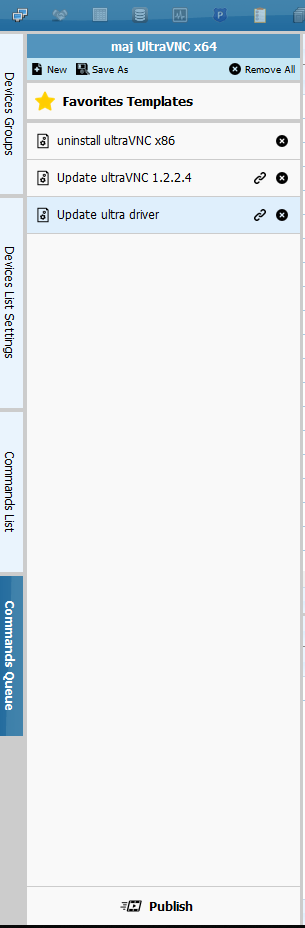
Uninstall UltraVNC x86 => Launch Command Command with the command : “c:\Program Files (x86)\UltraVNC\unins000.exe” /VERYSILENT /NORESTART
Update UltraVNC + version => Package Deployment Command (package available on this page)
Update Ultra driver => Package Deployment Command (package available on this page)
Click on publish and update your devics in a few clicks !