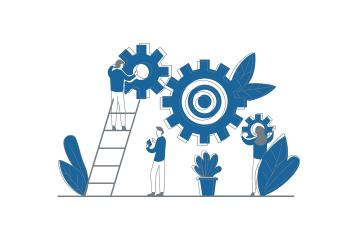How Can We Help?
Silent installation
1) With command line parameters
| Parameters | Description |
| /S | Install silently |
| /WPNOREBOOT | Don’t restart the computer after installation is done |
| /WPHTTPPORT | Specify port number for http connection if other than default port 80 |
| /INSTALLVNC | Install UltraVNC server along with Device Agent (options /VNCPASS or /VNCADMIN required) |
| /WPSERVER={managerAddress} | Specify the address of proVconnect server |
Beware : The use of /INSTALLVNC will stop the installation process in case of UltraVNC is already installed on the device.
Administrator rights are required to install the provconnect agent.
Examples
Install the agent and ultraVNC with the server address addressExemple.fr:80 silently and without reboot of the device :
C:\Users\Admin\Desktop\proVconnectDeviceAgent_x.xx.xx.xxxx.exe /S / WPNOREBOOT /INSTALLVNC /WPSERVER=addressExemple.fr
Install the agent and ultraVNC with the server address addressExemple.fr:81 silently and without reboot of the device :
C:\Users\Admin\Desktop\proVconnectDeviceAgent_x.xx.xx.xxxx.exe /S / WPNOREBOOT /INSTALLVNC /WPSERVER=addressExemple.fr /WPHTTPPORT=81
Install the agent without ultraVNC with the server address addressExemple.fr:80 silently and without reboot of the device :
C:\Users\Admin\Desktop\proVconnectDeviceAgent_x.xx.xx.xxxx.exe /S / WPNOREBOOT /WPSERVER=addressExemple.fr
2) With the custom tool Setup Creator
You can download this tool from here :
Overview of the Setup Creator
It allows people to deploy an agent that installs silently with a custom configuration.
It’s a one click installer, and no parameters are required.
Administrator rights are required to launch this tool
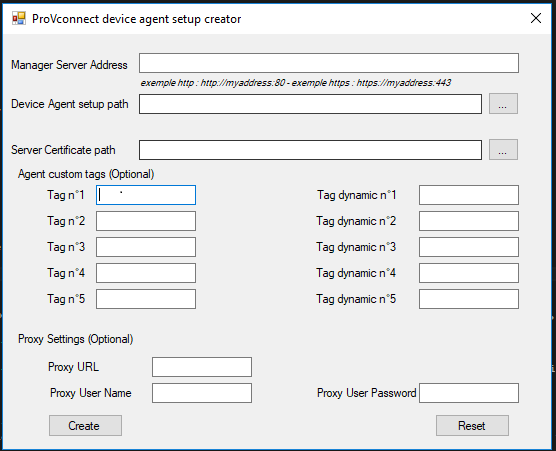
Please note that Ultra VNC is not installed by this installer. You can use your provconnect console later on to install the ultraVNC client on your devices.
Legend :
- Manager Address : Important : ONLY USE HTTPS FOR AGENTS > 2.13.2 version
-
- For http settings : http://myServer:MyHttpPort
- For https settings : https://myServer:MyHttpsPort
- Server HashCode : crypted address (for encrypted agent only)
- Device Agent Setup Path : The path of the current agent setup
- Server Certificate path : The path of the SLL certificate Required for https connection with a self signed certificate
- Tags : Static tag added to the agent configuration : Can be used later on on the server to sort your devices.
- Tag dynamic : Like Static tags, but contains commands
- Proxy Settings : Allows to configure an agent to connect to a proxy with credentials
Finalize the creation of a setup
1st step : fill up your information
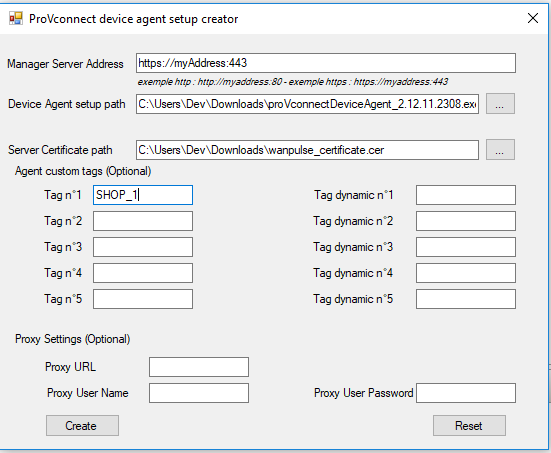
We recommend to download the certificate from your server options page.
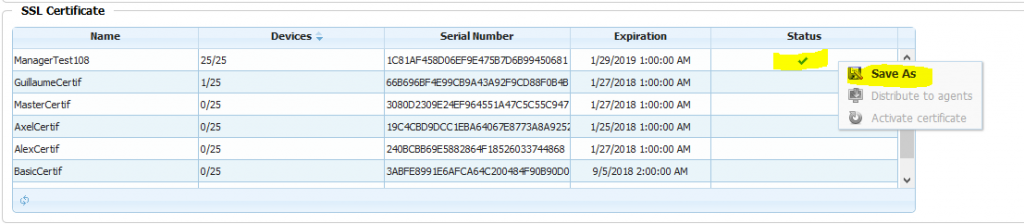
2nd step : click on Create
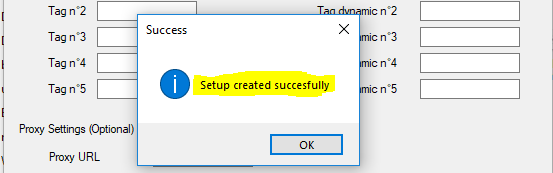
3rd step : Find your setup inside the current directory of the application
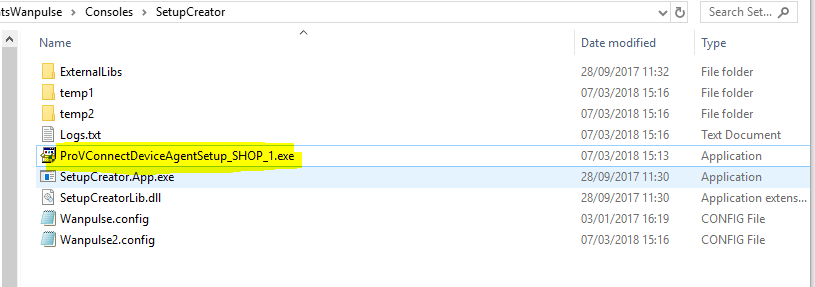
As you can see, the Tags are used to automatically customize the setup name.
4th step : The file is ready!
Use the generated setup to install silently the provconnect agent on your device in one click.
Admin rights are required.